How to add text-to-speech (TTS) voices in Windows
Windows 10 and 11 offers a whole range of different text-to-speech voices in different languages.
The entire list of voices and instructions for their installation can be found on the Microsoft website:
How to add new voices in Windows
- Open Narrator settings by pressing the Windows logo key
 + Ctrl + N.
+ Ctrl + N. - Under Personalize Narrator’s voice, select Add more voices. This will take you to the Speech settings page.
- Under Manage voices, select Add voices.
- Select the language you would like to install voices for and select Add. The new voices will download and be ready for use in a few minutes, depending on your internet download speed.
- Restart PixVis VideoDubber to see the newly installed voices.
®2025 All rights reserved